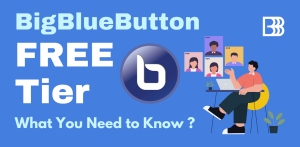Integrate BigBlueButton with Moodle LMS
If you are using self-hosted Moodle LMS , it already comes with a Free Tier BigBlueButton integration provided by Blindside Networks.

The Free Tier service comes with a few limitations:
- Each session can only last up to 60 minutes.
- A maximum of 25 concurrent users per session.
- Recordings expire after seven days and cannot be downloaded.
- Student webcams are only visible to the moderator.
To overcome these limitations and unlock the full potential of your virtual classrooms, you need to provide your own BigBlueButton infrastructure API credentials or obtain the API credentials from a service provider like us according to your requirement.
Note: If you are using Moodle Cloud, your BigBlueButton infrastructure is provided and managed by Blindside Networks, which is costly & less flexible in comparison to self-hosted BigBlueButton or our managed hosting. Unfortunately you can’t change your BigBlueButton infra with Moodle Cloud plans, if you face any problem, you have to reach out to Blindside Networks.
BigBlueButton Hosting for your self-hosted Moodle LMS
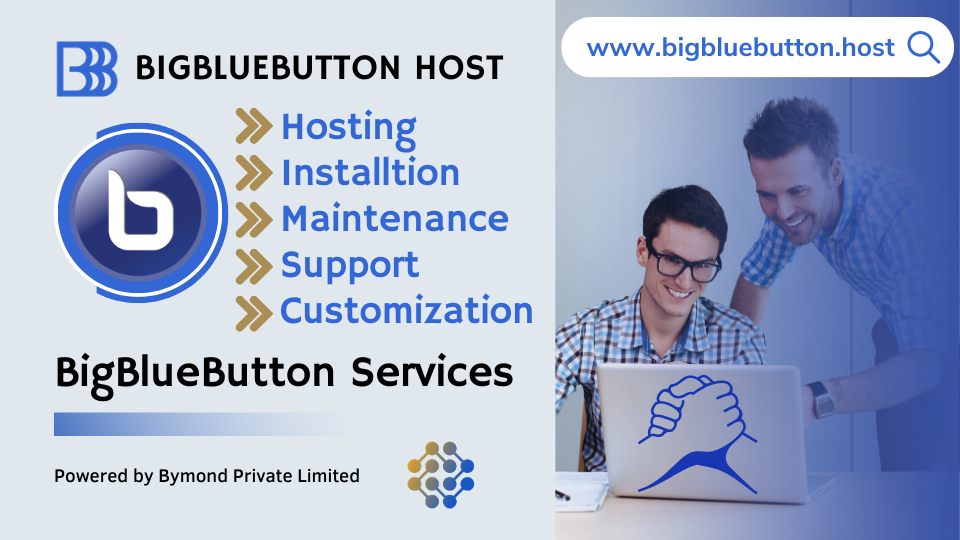
At BigBlueButton.Host, we offer self-hosted like flexibility with fully managed hosting plans for BigBlueButton. Explore our plans tailored to meet your specific needs.
Or we can help to deploy your own self-hosted BigBlueButton infrastructure on your dedicated or cloud Infrastructure like AWS, Microsoft Azure, Google Cloud etc.
You have to subscribe to any of our hosting plans to obtain the BigBlueButton API Credentials then you are ready to integrate BigBlueButton with Moodle LMS.
BigBlueButton integrates seamlessly with self-hosted Moodle LMS, enabling you to conduct classes directly within the LMS. To get started, you will need to Download the Plugin for BigBlueButton from the Moodle Plugins, API credentials from your self-hosted BigBlueButton or service provider like us.
For Self-Hosted Moodle LMS:
Obtain BigBlueButton API Credentials:
- You will need the BigBlueButton API URL and Secret, which should look like this:
- URL:
https://bbb.yourdomain.com/bigbluebutton/ - SECRET:
mqZgKaue7g3Lg0jA32Pi1TEpRzusK7P19wIKqJ0n
- URL:
- You will need the BigBlueButton API URL and Secret, which should look like this:
If you want to Test the Integration first before subscribing to a BigBlueButton hosting plan, you may get the TEST API Credentials for Development and Testing.
2. Install the BigBlueButton Plugin if not already installed :
- Check Site administration -> Plugins -> Plugins overview in your Moodle LMS if you can find BigBlueButton Plugin and if it is Enabled or not.
- If you can’t find the Plugin, you can easily Download & navigate to Site administration -> Plugins -> Install plugins
3. Enter or Update API Credentials on Plugin Settings:
https://yourmoodlesite.com/admin/settings.php?section=modsettingbigbluebuttonbn
You just need to Copy the BigBlueButton API & Secret provided by the Provider or if you have the self-hosted BigBlueButton, below command will return you the API credentials.
sudo bbb-conf –secret
You need to make sure that you add “api/” at the end of the BigBlueButton server or API URL, finally it should look like this unless specified by the Provider.
BigBlueButton server URL https://bbb.example.com/bigbluebutton/api/
BigBlueButton shared secret 32100fdf6ee8exxxxxxxxxxxxxxxxxxxxxxxxxx
Save the Changes
4. Enable the Plugin as an Activity to start using BigBlueButton:
- If the Plugin isn’t Enabled, it won’t appear into activity section to start using. You can now Enable the Plugin & then configure additional settings & preferences as shown into the Previous Video.
- Navigate to Site administration -> Plugins -> Manage Activities
- Once it is Enabled, It should appear as an activity, while creating the courses with Default preferences & settings.
- On Moodle LMS, Site Administrator can search “BigBlueButton” to find all the BigBlueButton related settings or configuration.