Integrate BigBlueButton with Canvas LMS
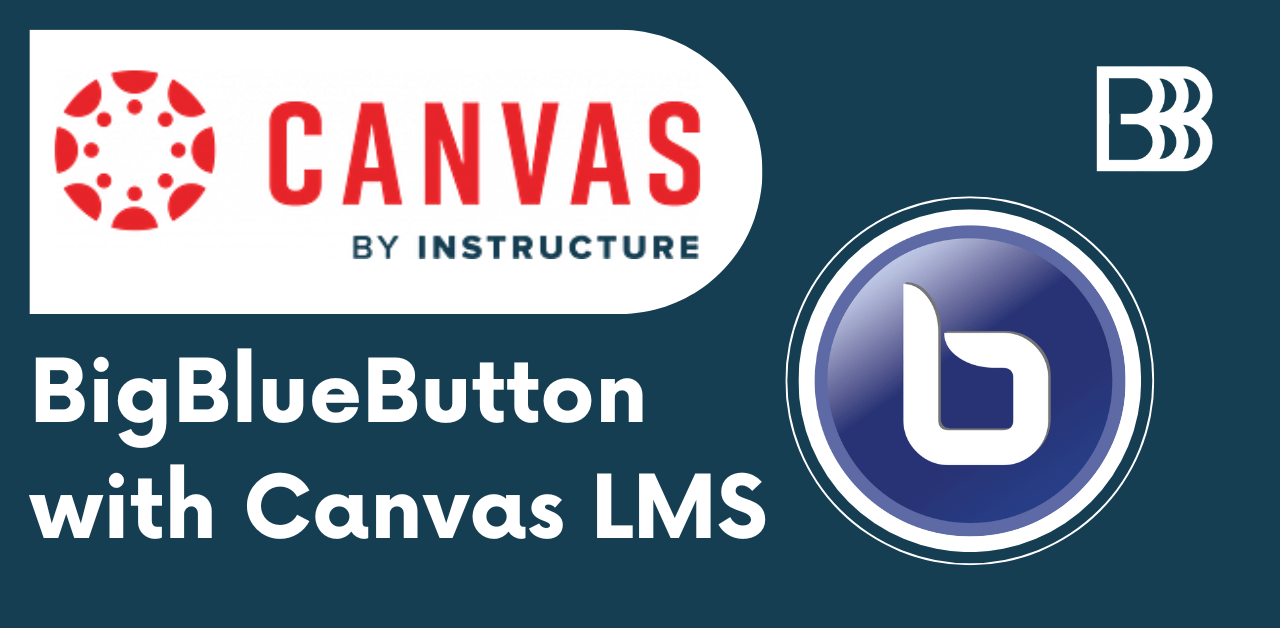
If you are using Paid Canvas LMS by Instructure, it already comes with a Free Tier BigBlueButton integration provided by Blindside Networks.
The Free Tier service comes with a few limitations:
- Each session can only last up to 60 minutes.
- A maximum of 25 concurrent users per session.
- Recordings expire after seven days and cannot be downloaded.
- Student webcams are only visible to the moderator.
To overcome these limitations and unlock the full potential of your virtual classroom, you need to provide your own BigBlueButton infrastructure API credentials or request your Canvas CSM to upgrade to Premium BigBlueButton Tier provided by Blindside Networks, which is costly & less flexible in comparison to self-hosted BigBlueButton or our managed hosting.
Instructure Team Contact Info
If your Organisation has a Canvas Paid Subscription, your Admin already should have the Customer Success Manager (CSM) contact info.

At BigBlueButton.Host, we offer self-hosted like flexibility with fully managed hosting plans for BigBlueButton. Explore our plans tailored to meet your specific needs.
Or we can help to deploy your own self-hosted BigBlueButton infrastructure on your dedicated or cloud Infrastructure like AWS, Microsoft Azure, Google Cloud etc.
You can email your Customer Success Manager(CSM) at Instructure to make the necessary changes on your Paid Canvas account to use the API credentials of BigBlueButton infrastructure provided by you.
You have to obtain the BigBlueButton API Credentials before contacting the Instructure (Canvas LMS) Team.
BigBlueButton also integrates seamlessly with self-hosted Canvas LMS, enabling you to conduct conferences directly within Canvas. To get started, you will need BigBlueButton API credentials from your self-hosted BigBlueButton or service provider like us.
For Self-Hosted Canvas Sites:
Obtain API Credentials:
- You will need the BigBlueButton API URL and Secret, which should look like this:
- URL:
https://bbb.yourdomain.com/bigbluebutton/ - SECRET:
mqZgKaue7g3Lg0jA32Pi1TEpRzusK7P19wIKqJ0n
- URL:
- You will need the BigBlueButton API URL and Secret, which should look like this:
If you want to Test the Integration first before subscribing to a BigBlueButton hosting plan, you may get the TEST API Credentials for Development and Testing.
2. Integration Steps:
- Go to Admin -> Plugins in your Canvas site.

- Click the gear icon for BigBlueButton.
- In the plugin settings, uncheck “Disable this Plugin.”

- Enter the Domain (the hostname of your BigBlueButton URL, e.g.,
bbb.yourdomain.com) and the Secret.

