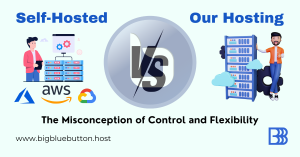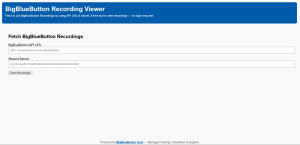The built-in WebRTC-based audio in BigBlueButton in general is very high quality audio but still, you may want students to be able to dial into the conference bridge using a telephone number.
For example, some students might have poor connectivity and may face cracking or delayed audio during an online class. Or, some online classes are just lectures that students just need to listen to.
If you have been running BigBlueButton servers for a while, you might have received complains from your users about poor audio quality.
Well, integrate a phone number into your online classes is a great way to mitigate such audio issues.
Creating a Twilio Account
If you already don’t have an existing account you may Sign Up to Twilio with this Referral Link to Get a $10 Free Credit
Additionally If you are an Non-profit Organization you may get Credit worth $500 from Twilio , More details here
Setting up Your Twilio Elastic SIP Trunk
Login to your Twilio account and navigate to the Dashboard to Elastic SIP Trunking by clicking the dropdown menu in the left side. Click on Trunks to provision an Elastic SIP Trunk.
I am going to list-out key steps that you need to perform:
- Termination URL: Give a unique identifier (example – your project name) to identify your Termination SIP URI. We will use this URI to set-up FreesSWITCH(In BigBlueButton) later.
- Originating URI: Give the public IP of your BigBlueButton server in the following format: sip:BBB_PUBLIC_IP
(In case you can’t find out , you can ask us for your BBB Server IP ) - IP Access Control Lists: Go to Elastic SIP Trunking > Authentication > IP / CIDR Access Control Lists to add public IP of your BigBlueButton server. You can add your public IP in the following format: BBB_PUBLIC_IP / 32
- Credential Lists: Add a creential. Enter a name and use your Twilio Username and Password.
That’s all you would need to setup a phone number for your BigBlueButton classes. For additional information, check-out getting started guide on Elastic SIP Trunking.
After above steps are done you need to Create a Credential by following this link
Now you should have below Credentials , We need these to configure your BBB server with your Twilio No for the Dial-in Feature .
MY_TWILIO_NO
NO_EXTENSION
MY_TWILIO_TERMINATION_URI
MY_TWILIO_USERNAME
MY_TWILIO_PASSWORD
If you face any problem feel free to connect with your Personal Support Manger over Whatsapp or Email , Or if you are new to our site just drop an Email to [email protected] .